How to access the ligo.org Google Workspace for KAGRA members¶
Before you login the first time¶
Before you can login to the ligo.org Google Workspace, you must first discover what your ligo.org user name will be in the Google Workspace. To find that, follow these steps:
- In a web browser, go to https://registry.gw-astronomy.org/registry/, where you will see
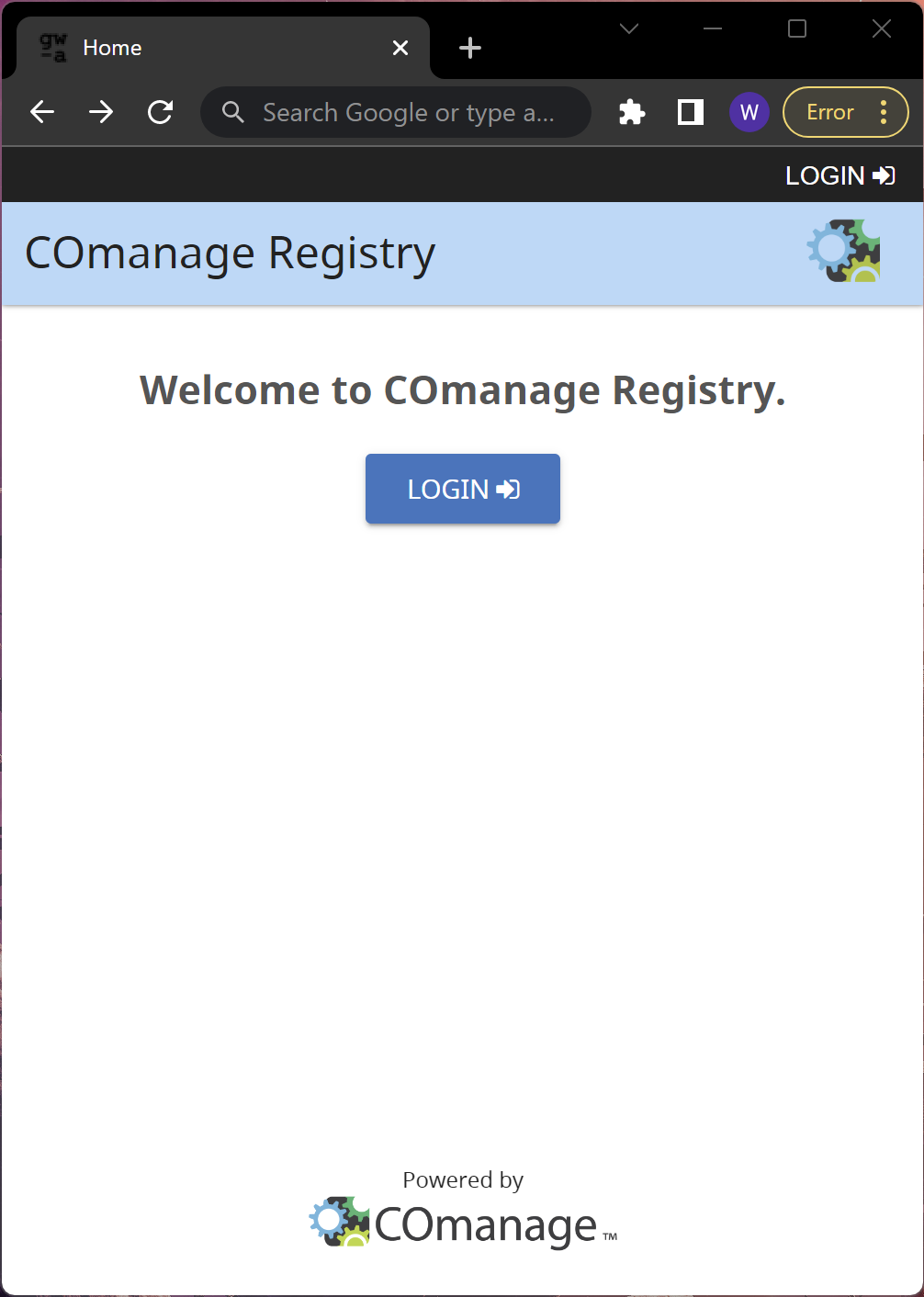
- When you click the "LOGIN" button, you should get the "Log On" page, shown below. Select "KAGRA" for your identity provider and then click the "Log On" button.
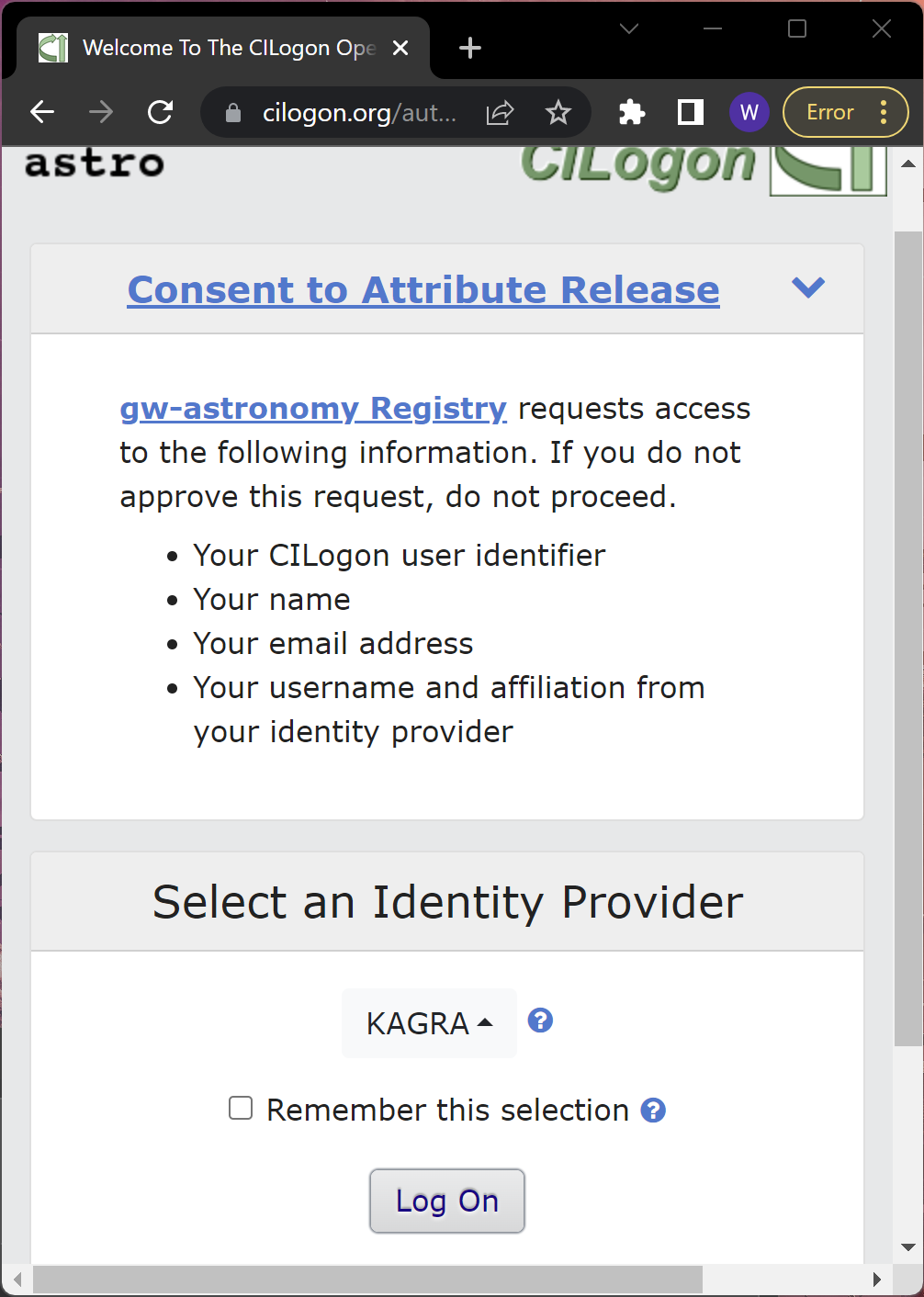
- Login using your KAGRA login information. On the next page, allow the KAGRA IdP to release information to the service.
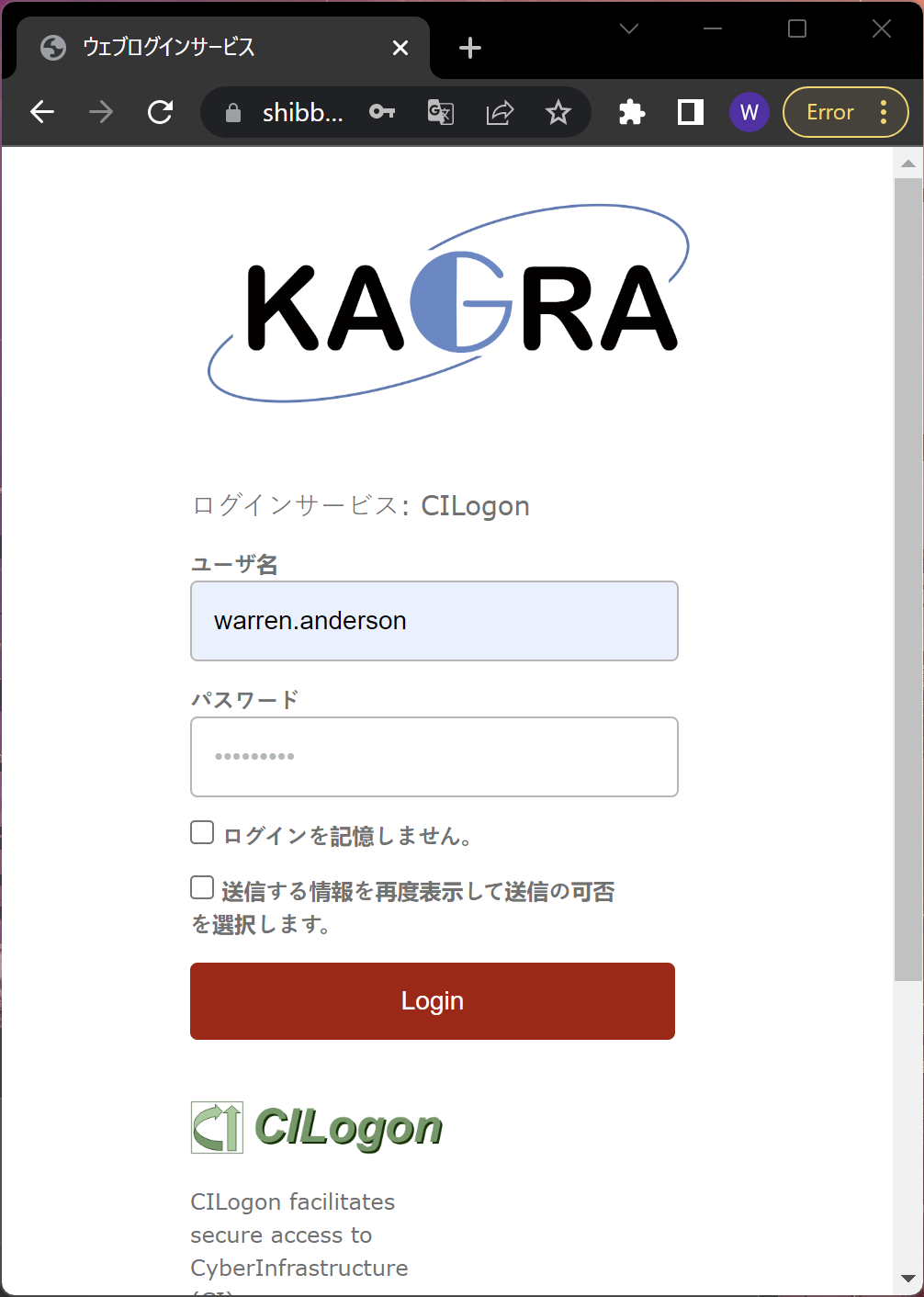
- Now that you are logged into the registry, you will see a list of "Available Collaborations", which should include "KAGRA-LIGO". Click on the "KAGRA-LIGO" link.
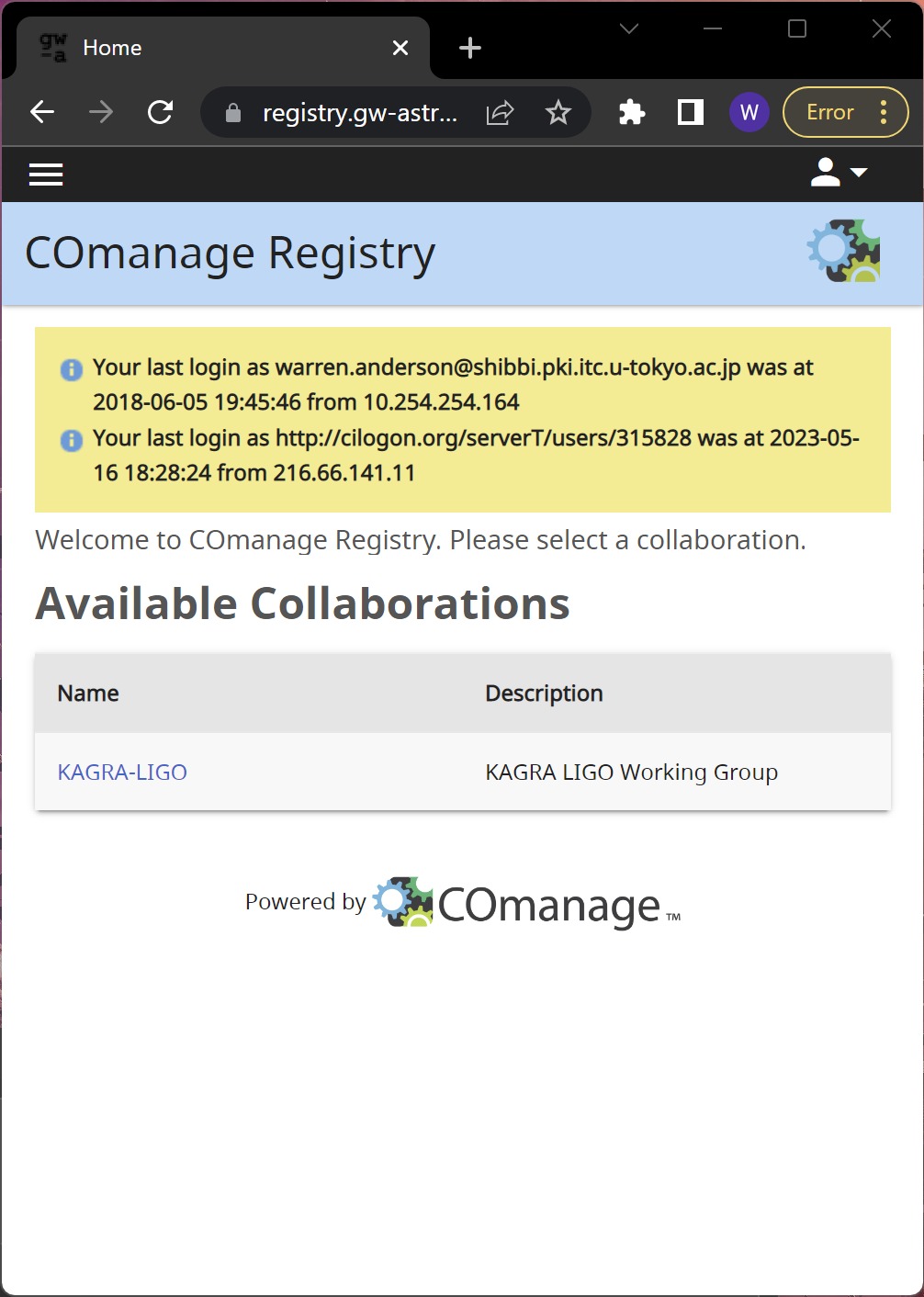
- When you enter the KAGRA-LIGO work area, you will see the dashboard view. To see your information, please find the person icon on the top right and click on it.
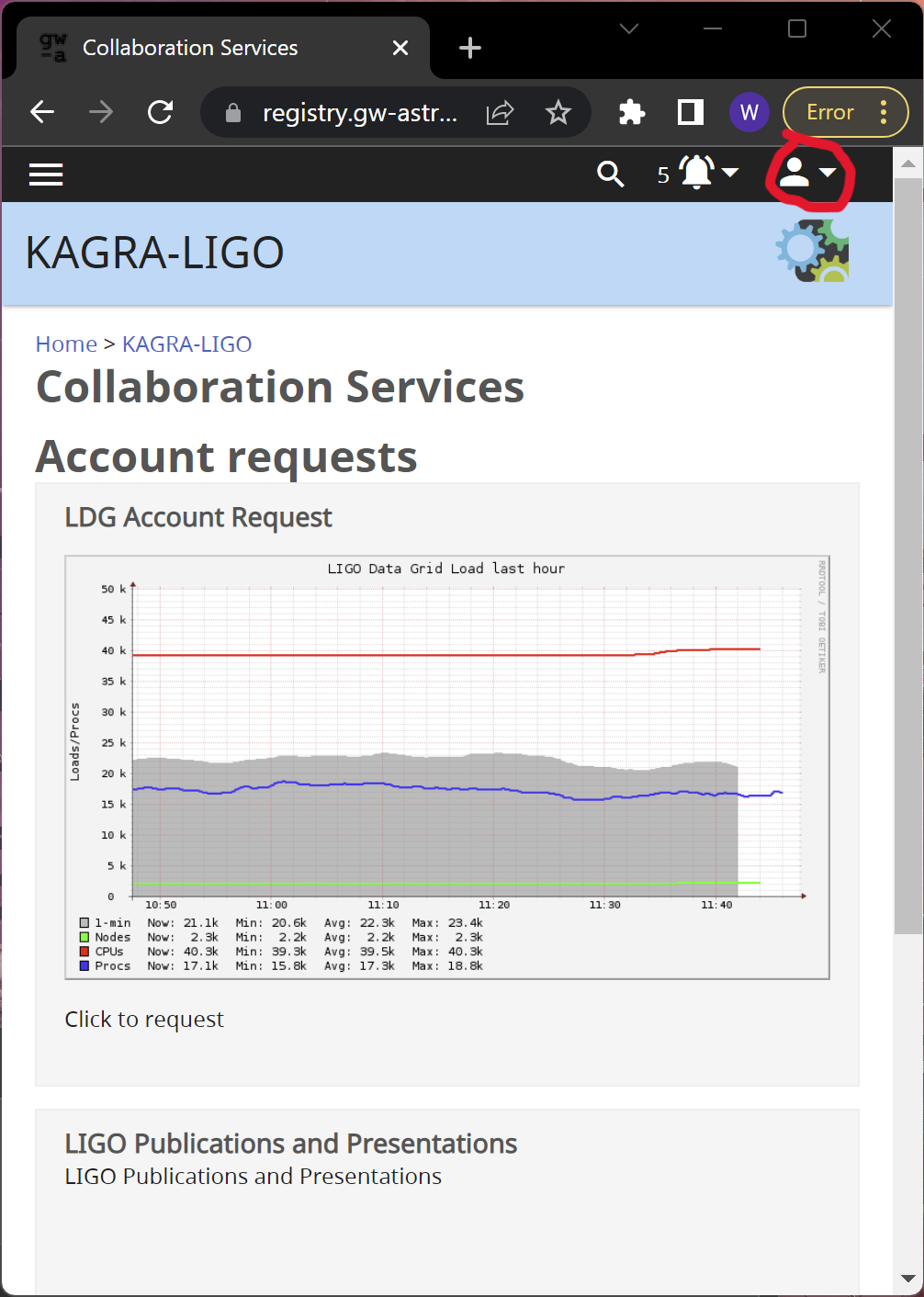
- After clicking on the the person icon, you will see some links to different types of information about your account. You want to select the "MY PROFILE (KAGRA-LIGO)" button.
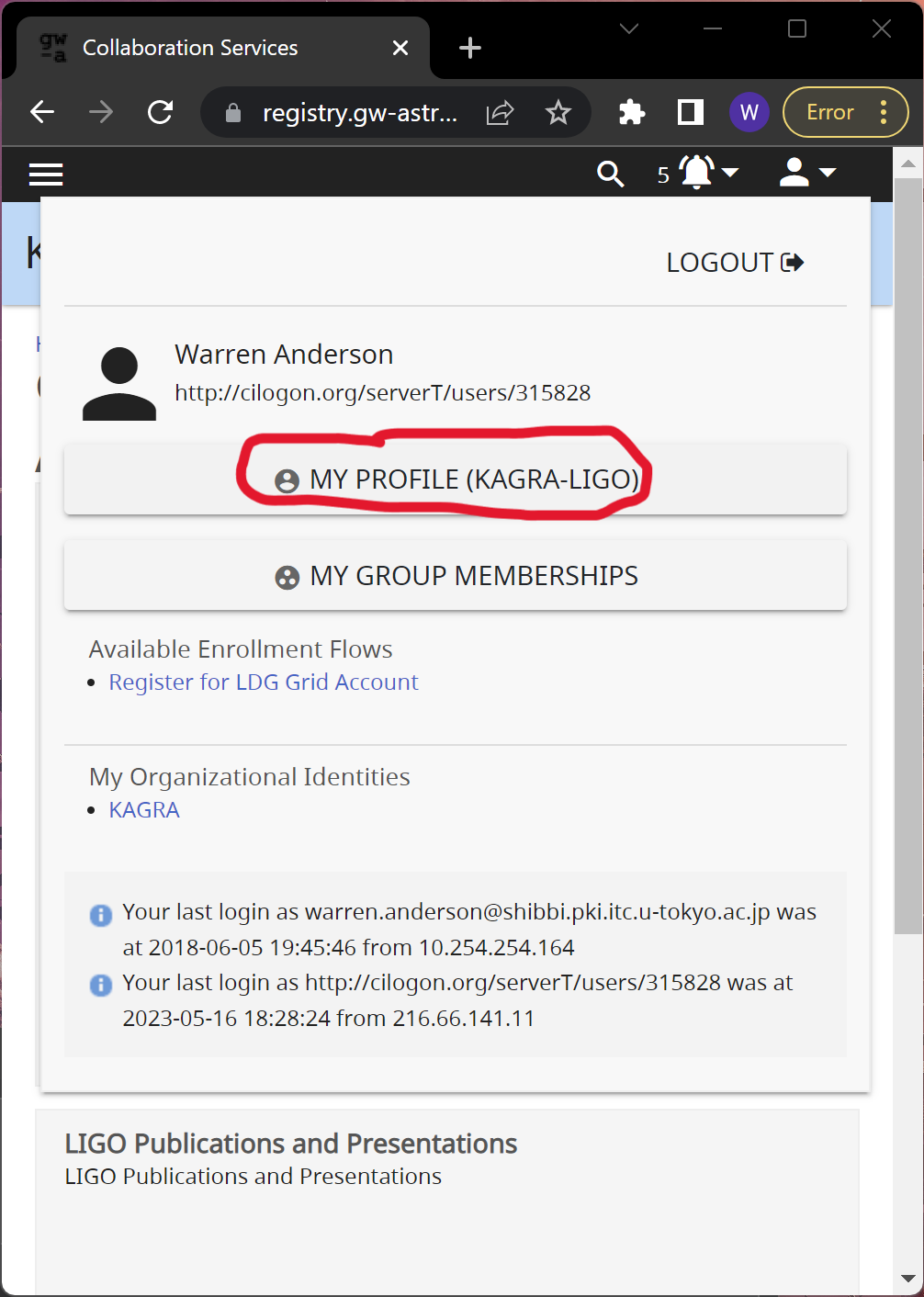
- In your profile, look for the string labeled "UID". That will be your login name for for the ligo.org Google Workspace. So, for the user in these instructions, they will be known in the Google Workspace as
warren.anderson.6@ligo.org.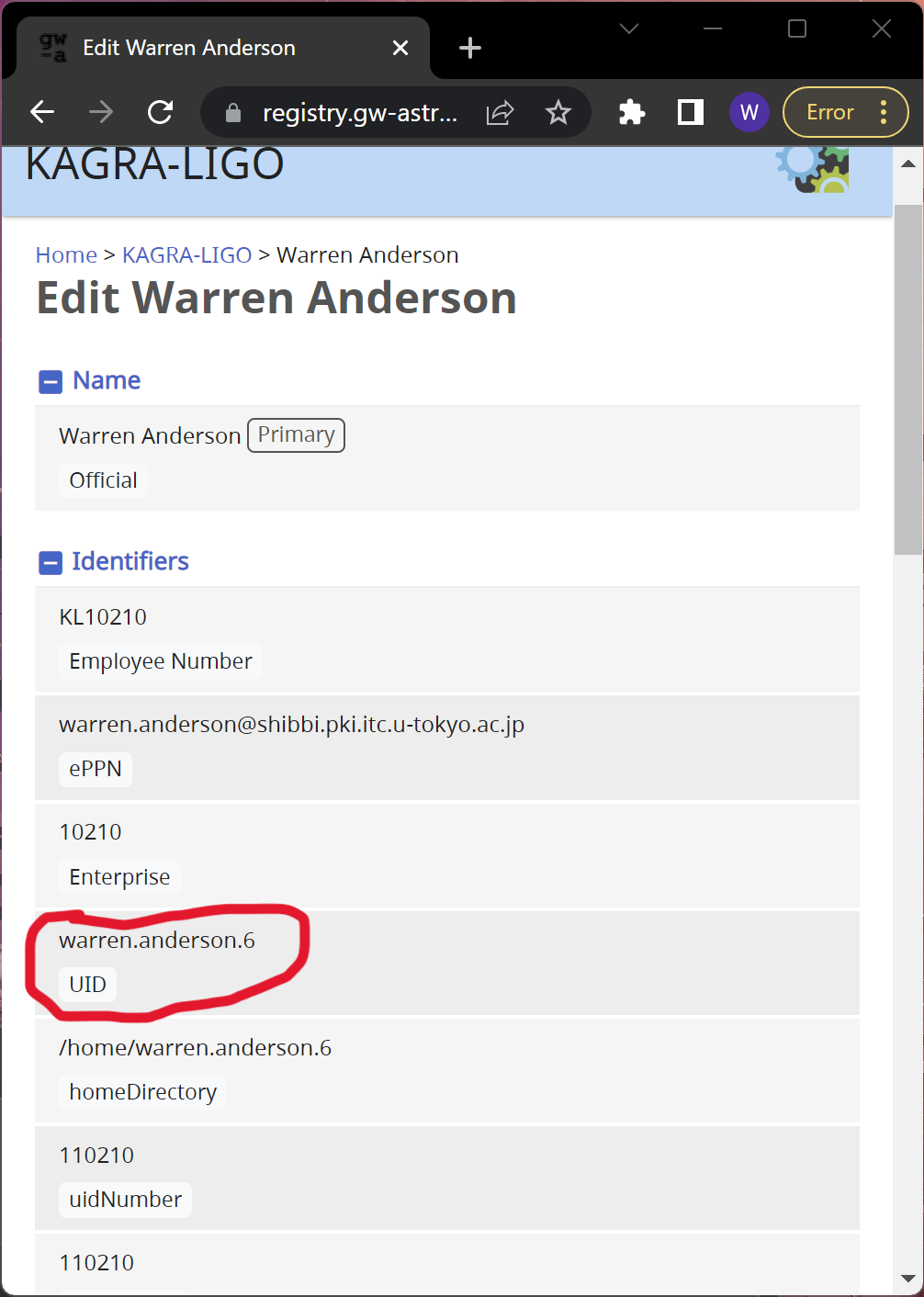
Once you have found your ligo.org Google Workspace username, save it somewhere, you will need it every time you login to the ligo.org Google Workspace and it will not change for as long as you stay in KAGRA.
Logging into the ligo.org Google Workspace¶
-
If you have a link for the document you want to access, click it. If you simply want to login to the workspace, go to https://drive.google.com.
-
If you are logged into another Google account, you will need to switch to your ligo.org Google account. Click on the profile icon (picture or letter) at the top right to see your known Google accounts. If your ligo.org account is there, select it and go to step 4, otherwise, choose "Add another account".
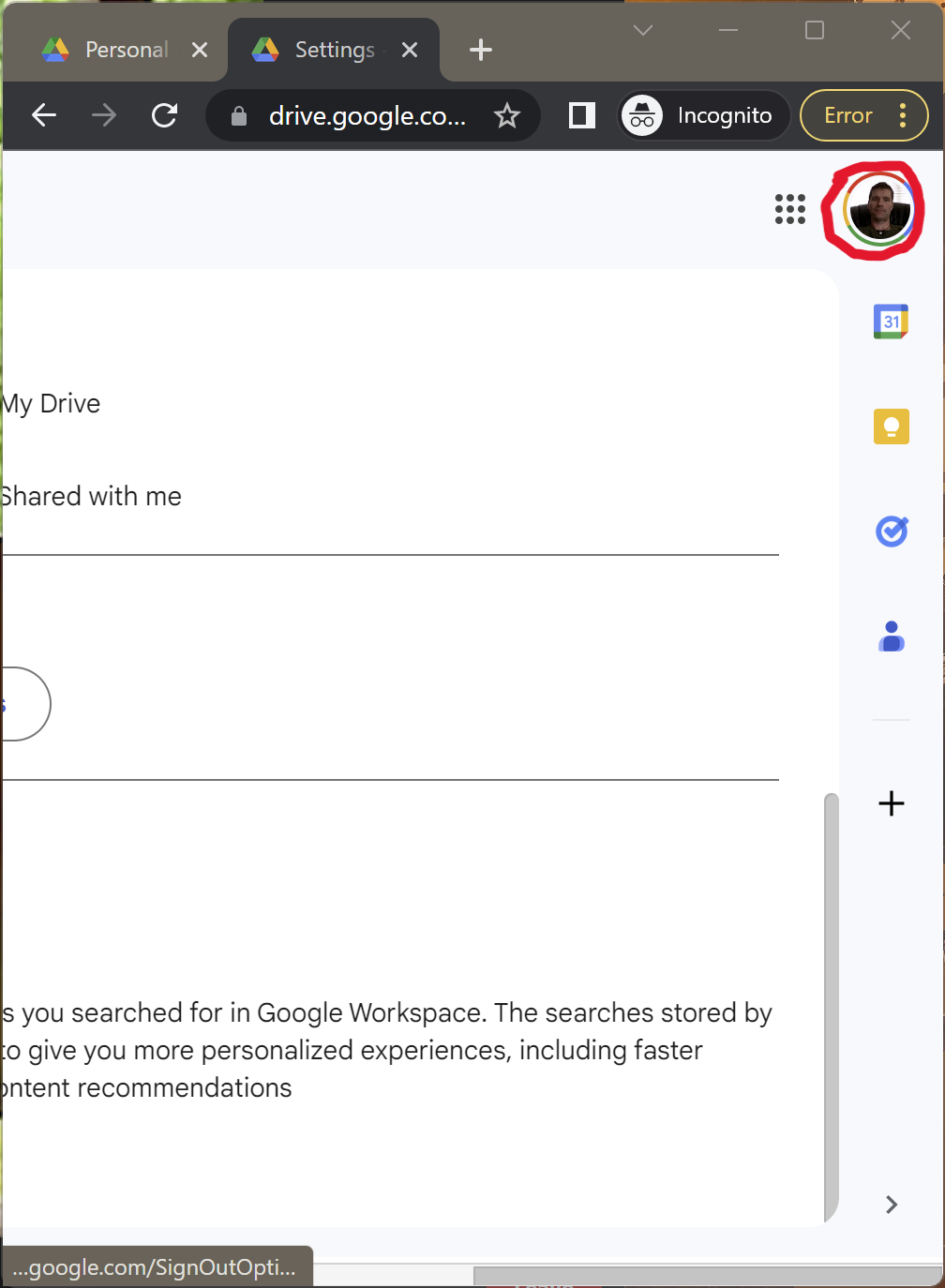
-
If you are logged into another Google account, you will need to switch to your ligo.org Google account. Click on the profile icon (picture or letter) at the top right to see your known Google accounts. If your ligo.org account is there, select it and go to step 4, otherwise, choose "Add another account".
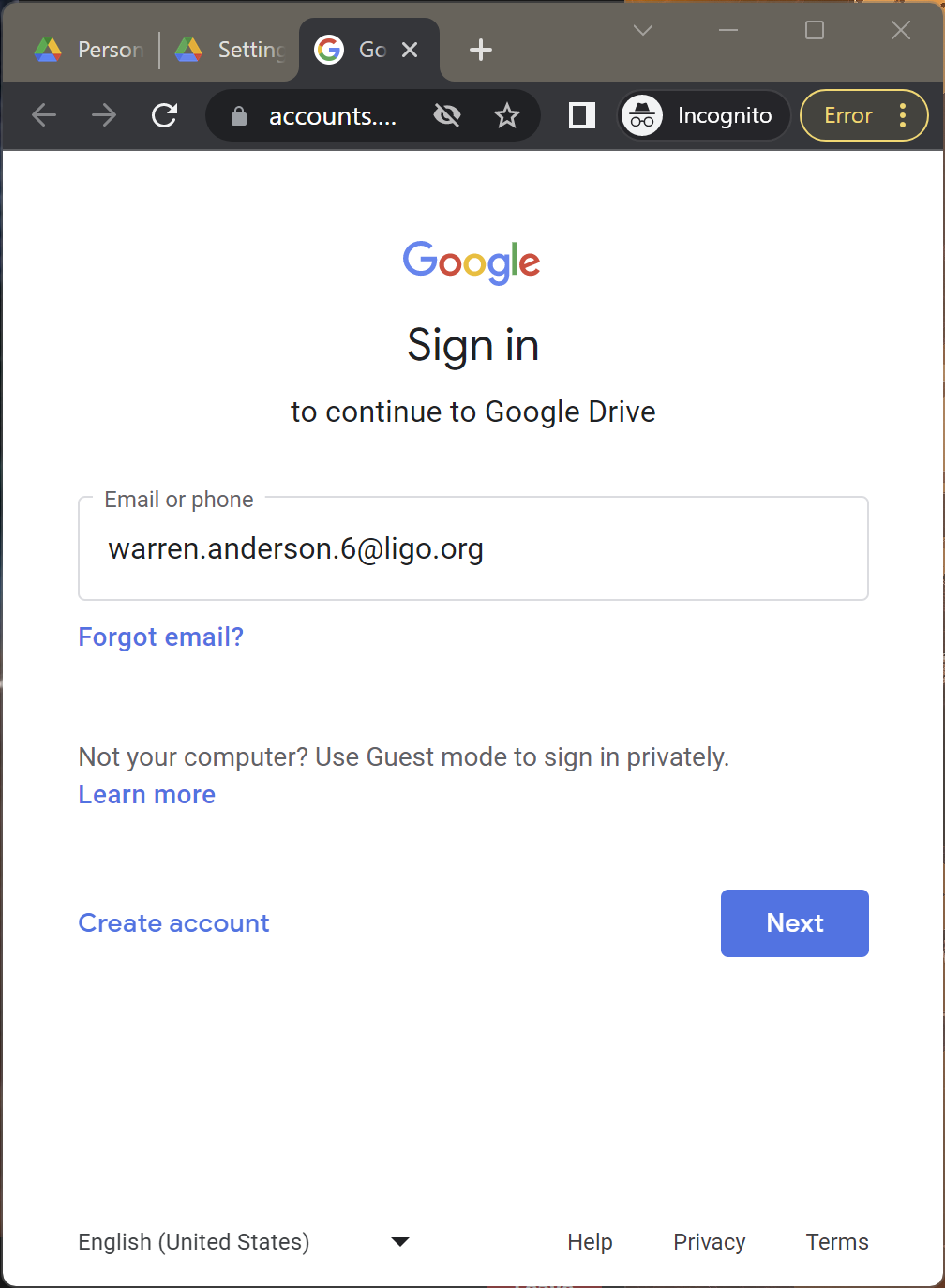
-
After telling Google you are logging in with your ligo.org account, you will be sent to the page below. Select "KAGRA" as your identity provider.
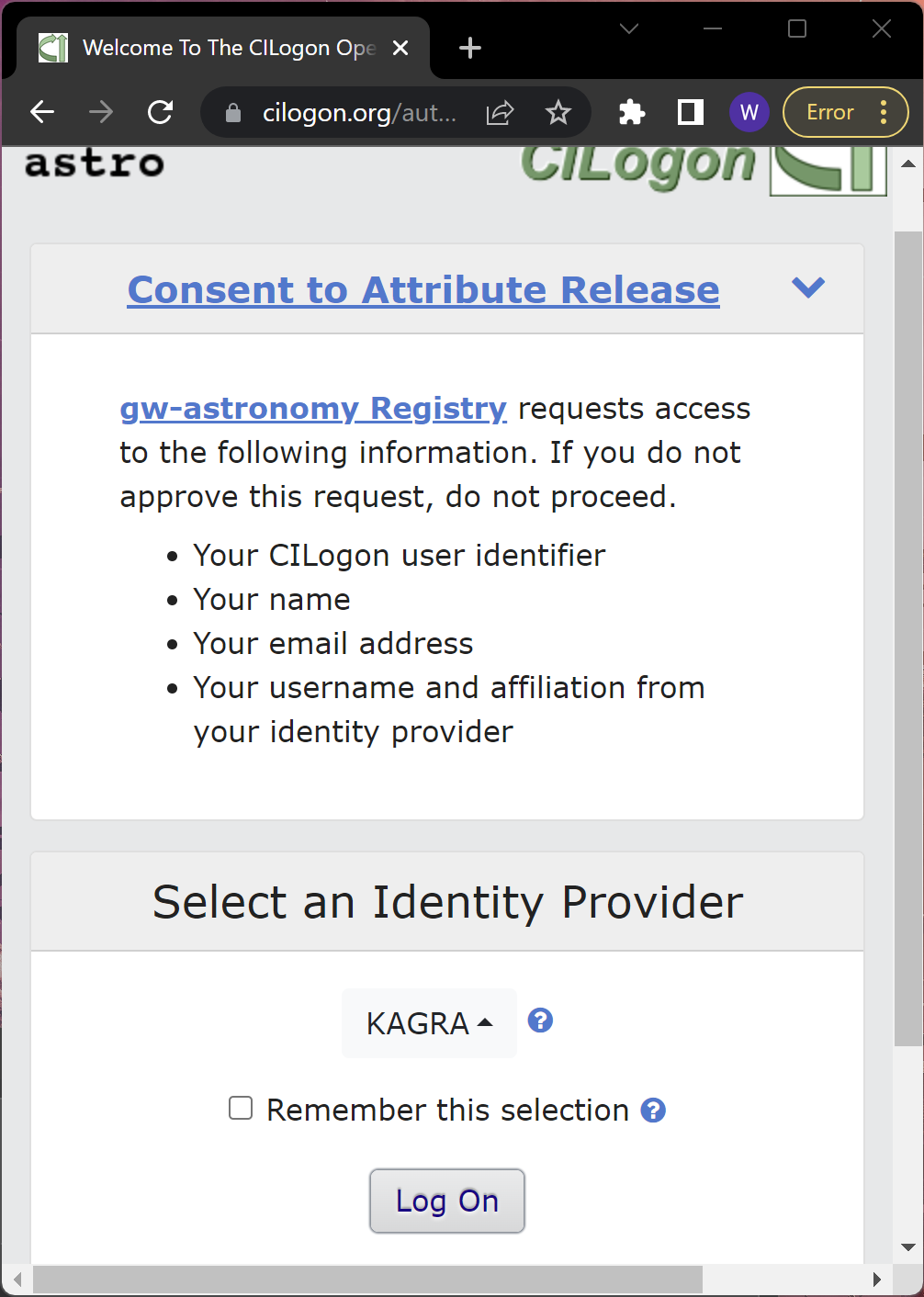
-
Before accessing the ligo.org Google Workspace, you may need to login with your KAGRA username and password. This is different than your ligo.org username. Login with your KAGRA username and password as you usually do, and allow the service to have your information.
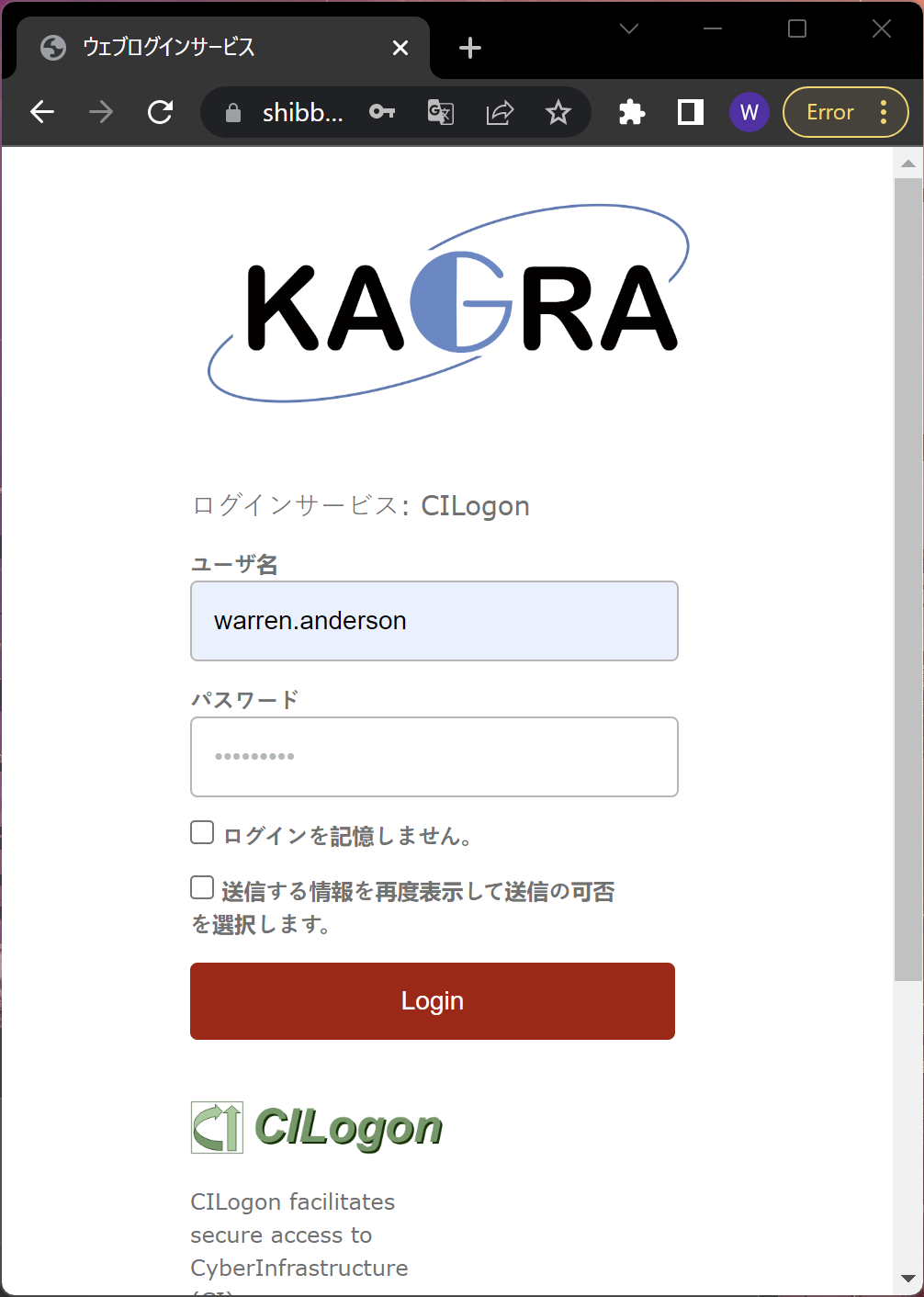
-
After the login is complete, you should see the ligo.org Google Drive or the document you were trying to access. You should have the same privileges for the document that a general member of the ligo.org Google Workspace has.
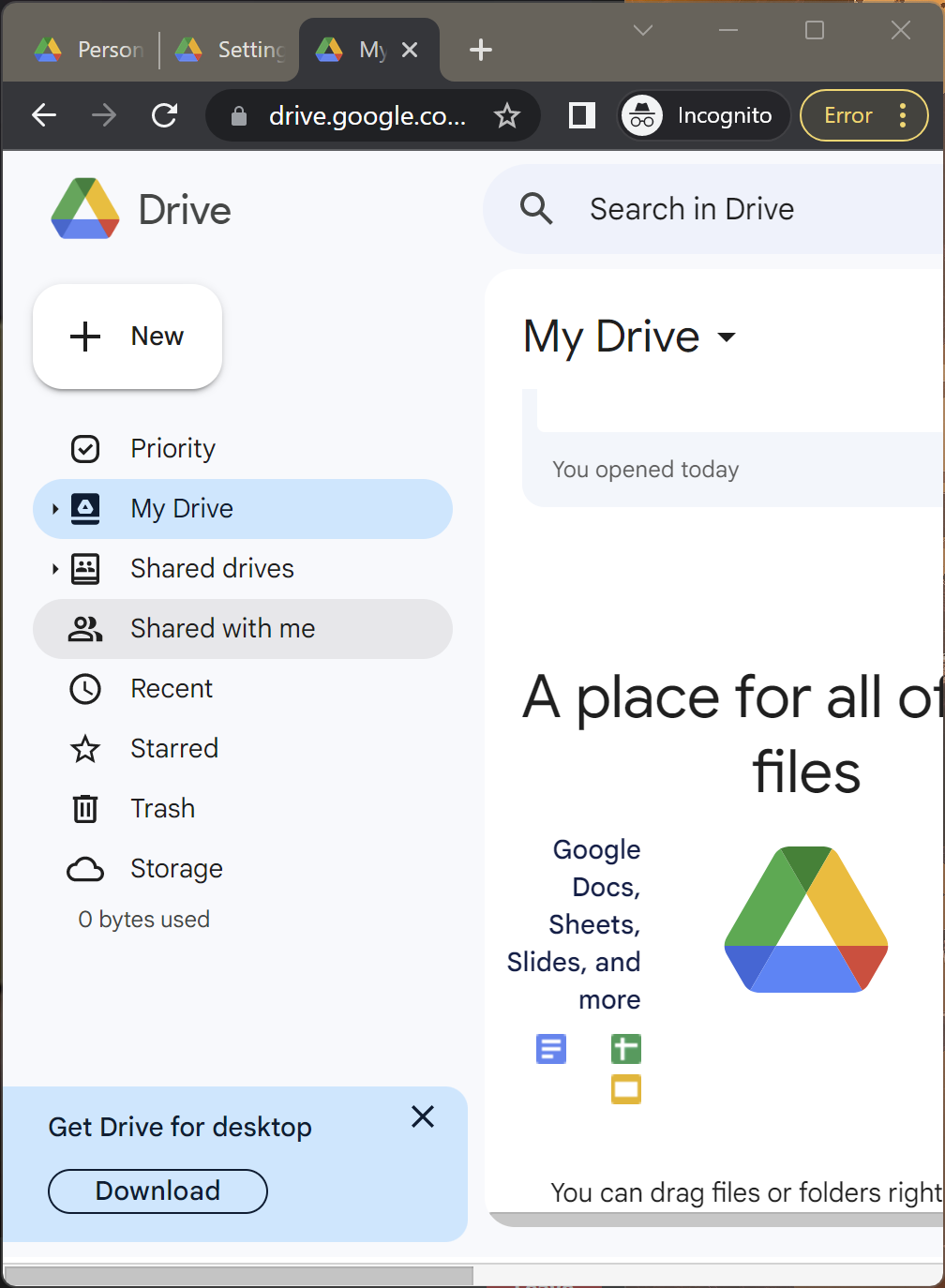
Things to note¶
Although KAGRA members now have general access to the ligo.org Google Workspace, there are some notable differences for such accounts:
- Your ligo.org identity will be shown in document histories, joint editing sessions, and other contexts, rather than your KAGRA identity when in the ligo.org Google Workspace.
- Your ligo.org email address does not actually deliver email, so you cannot be notified of changes to documents, requests for document access, or other services that require a ligo.org email address.
- While documents can be made accessible to known groups of LIGO and Virgo users, for exaple DAC chairs, KAGRA DAC chairs cannot be included in such groups, so if access is restricted by group, KAGRA members of the group will need to be added explicitly.